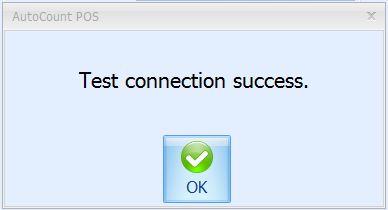A2.84 : How to setup HQ database connection
Question :
How to setup HQ database connection.
Solution :
For POS3:
Configure the HQ database information at POS frontend.
Login to your frontend and then go to More Function > Configuration Setting > Document Control 2 and configure your HQ Database Connection here.
<Server Name>: Fill in your Server IP address (local for standalone, vpn for branch), SQL Instance Name, and SQL Instance Port Number here.
<SA Password>: Fill in your SQL SA Password here, leave it blank if you are using AutoCount default SA Password.
<Database Name>: Fill in your HQ Database Name here.
Click on Test Connection to check if the setting you filled in is correct. You will get a message “Test connection success” if your configuration was correct.
Click on OK to save the setting.
For POS5/FNB:
Login to your Backend then go to Point Of Sales > Maintenance > Pos Option Maintenance > Edit > Appearance and configure your HQ Database Connection here.
<Server Name>: Fill in your Server IP address (local for standalone, vpn for branch), SQL Instance Name, and SQL Instance Port Number here.
<SA Password>: Fill in your SQL SA Password here, leave it blank if you are using AutoCount default SA Password.
<Database Name>: Fill in your HQ Database Name here.
Click on Test Connection to check if the setting you filled in is correct. You will get a message “Test connection success” if your configuration was correct.
Click on OK to save the setting and login to your Frontend and perform a synchronization.
--Source from AutoCount Wiki --
Related Articles
A2.70 : How to Enable POS Credit Control?
Question : In Accounting system we can set credit control for debtor, how about POS? If yes, how to trigger credit control on POS? Solution : Yes, AutoCount POS credit sales supports credit control. POS 3.1 : 1. Firstly set credit control for ...A2.15 : What is New AR Payment in POS5 and FNB
Question : What is New AR Payment in POS5 and FNB System? Answer : This is a new feature of Remote HQ in POS5 and FNB frontend, which you may create a new AR payment to knock-off credit sales. Previously, user need to create new AR Payment in backend ...A2.30 : After restored FE DB, how to sync with HQ?
Question : After restored FE DB, how to sync with HQ? Solution : 1. Go to Start Menu, click on Database Configuration under AutoCount Pos 5 Folder alternatively you may find database configuration application at C:\Program Files (x86)\AutoCount\FnB ...UBSA1.128 : Access UBS (Accounting): How to resolve the message prompted: Setup has encounter error in registry database
EnvironmentAccess UBS (Accounting) SolutionTo resolve the message prompted: Setup has encounter error in registry database: Start, Run, type regedit. Edit, Find... (Find what: UBS ACCOUNTING). Delete the registry and try to install UBS Accounting ...A2.31 : How to remove outlet database from POS server monitor
Question : I have one old outlet POS/F&B database which is no longer in use. How to remove ( delete / disappear it ) the old POS/F&B outlet database from my HQ location at my POS Server Monitor? Solution : 1. Open your POS Server Monitor then select ...